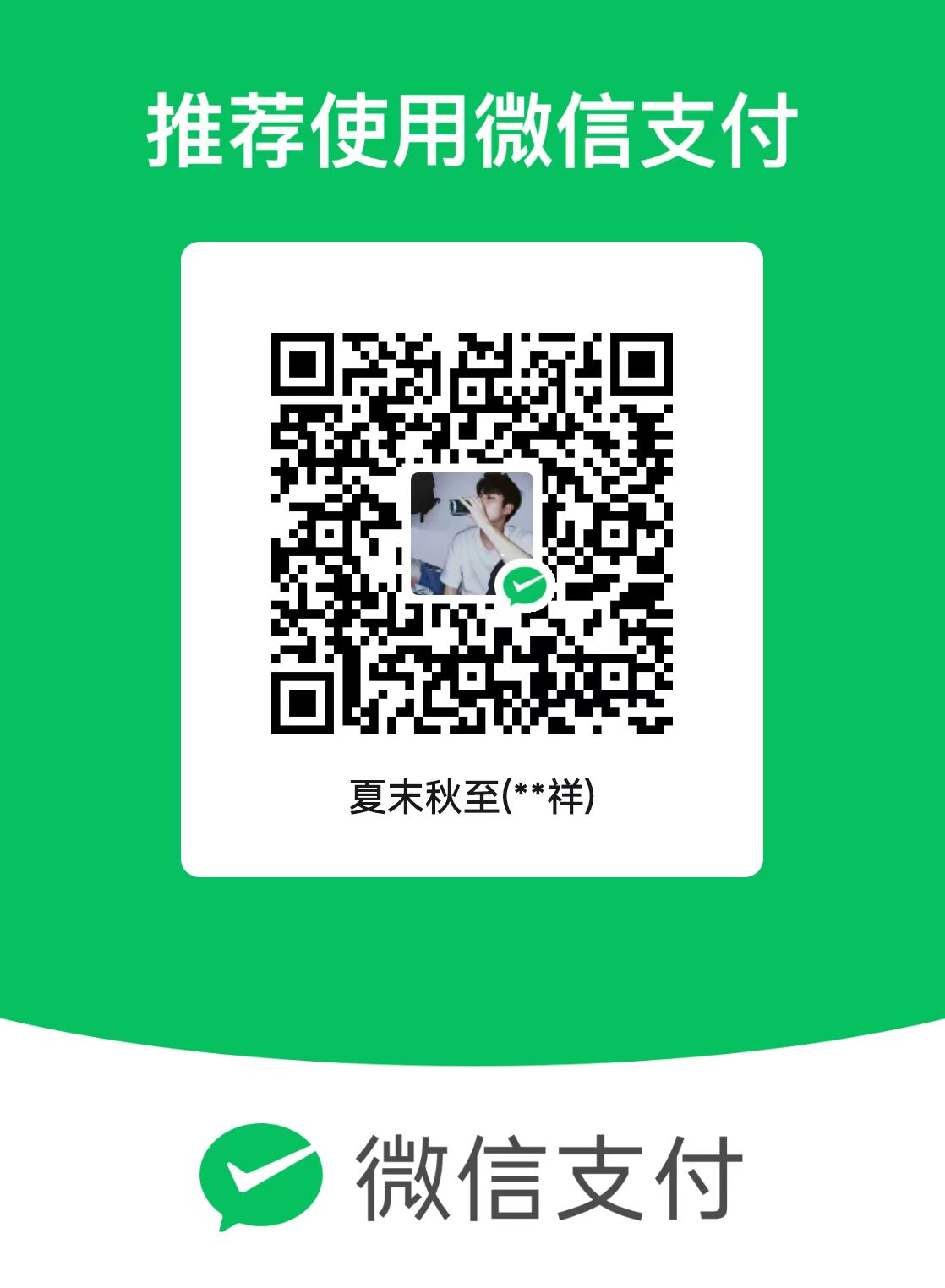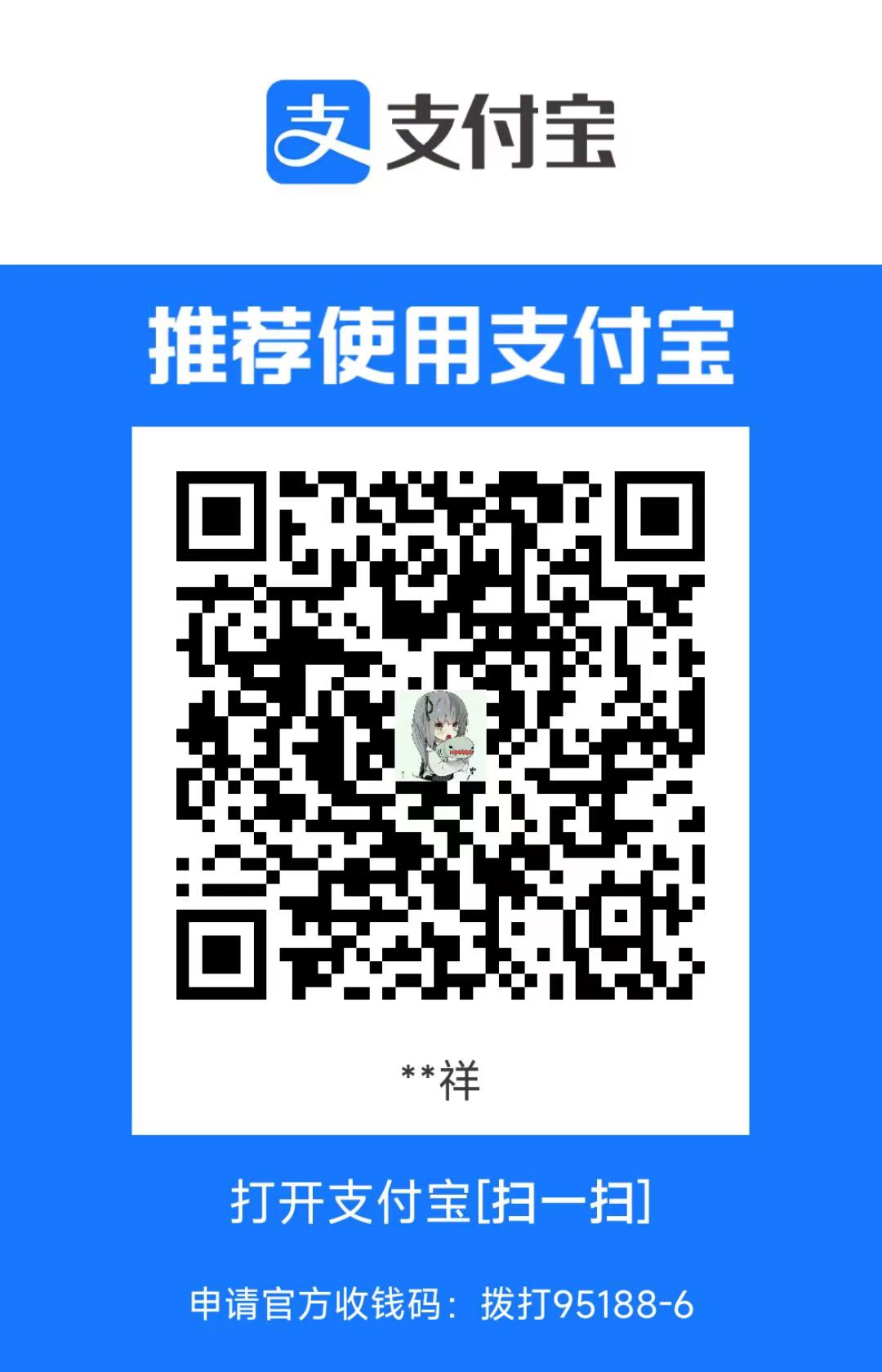一:nextcloud27+nginx +ssl+各种优化+双栈的傻瓜式安装教程
本文最后更新于 2024-01-19,文章内容可能已经过时。
install nextcloud ubuntu 22.04 nginx
在 Ubuntu 22.04 上安装 Nextcloud 并使用 Nginx 作为 Web 服务器的步骤如下:
环境说明
操作系统:ubuntu2204
PHP版本:8.2
nextcloud: 27
安装和配置 PHP
使用以下命令安装 PHP 和必要的组件(多余的组件将在优化nextcloud中用到,所以一并给它装上):
sudo apt update && sudo apt upgrade && LC_ALL=C.UTF-8 sudo add-apt-repository ppa:ondrej/php
sudo apt install -y php8.2 php8.2-fpm php8.2-gd php8.2-mysql php8.2-curl php8.2-mbstring php8.2-intl php8.2-apcu php8.2-gmp php8.2-bcmath php8.2-xml php8.2-imagick php8.2-zip php8.2-bz2 php8.2-redis unzip nginx
打开 PHP 配置文件,并根据您的系统配置进行更改:
sudo vim /etc/php/8.2/fpm/php.ini
在文件中找到以下行并取消注释:
cgi.fix_pathinfo=0
安装和配置 Nginx
使用以下命令安装 Nginx:
sudo apt install nginx
使用以下命令创建一个名为 nextcloud.conf 的 Nginx 配置文件:
sudo vim /etc/nginx/conf.d/nextcloud.conf
将以下内容添加到文件中:
upstream php-handler {
#server 127.0.0.1:9000;
server unix:/run/php/php8.2-fpm.sock;
}
# Set the `immutable` cache control options only for assets with a cache busting `v` argument
map $arg_v $asset_immutable {
"" "";
default "immutable";
}
server {
listen 80;
listen [::]:80;
server_name 10.0.0.2;
# Prevent nginx HTTP Server Detection
server_tokens off;
# Enforce HTTPS
return 301 https://$server_name$request_uri;
}
server {
listen 443 ssl http2;
listen [::]:443 ssl http2;
server_name 10.0.0.2;
# Path to the root of your installation
root /var/www/nextcloud;
# Use Mozilla's guidelines for SSL/TLS settings
# https://mozilla.github.io/server-side-tls/ssl-config-generator/
ssl_certificate /opt/ssl/fullchain.cer;
ssl_certificate_key /opt/ssl/cert.key;
# Prevent nginx HTTP Server Detection
server_tokens off;
# HSTS settings
# WARNING: Only add the preload option once you read about
# the consequences in https://hstspreload.org/. This option
# will add the domain to a hardcoded list that is shipped
# in all major browsers and getting removed from this list
# could take several months.
#add_header Strict-Transport-Security "max-age=15768000; includeSubDomains; preload" always;
# set max upload size and increase upload timeout:
client_max_body_size 5120000M;
client_body_timeout 300s;
fastcgi_buffers 128 8K;
# Enable gzip but do not remove ETag headers
gzip on;
gzip_vary on;
gzip_comp_level 4;
gzip_min_length 256;
gzip_proxied expired no-cache no-store private no_last_modified no_etag auth;
gzip_types application/atom+xml text/javascript application/javascript application/json application/ld+json application/manifest+json application/rss+xml application/vnd.geo+json application/vnd.ms-fontobject application/wasm application/x-font-ttf application/x-web-app-manifest+json application/xhtml+xml application/xml font/opentype image/bmp image/svg+xml image/x-icon text/cache-manifest text/css text/plain text/vcard text/vnd.rim.location.xloc text/vtt text/x-component text/x-cross-domain-policy;
# Pagespeed is not supported by Nextcloud, so if your server is built
# with the `ngx_pagespeed` module, uncomment this line to disable it.
#pagespeed off;
# The settings allows you to optimize the HTTP2 bandwidth.
# See https://blog.cloudflare.com/delivering-http-2-upload-speed-improvements/
# for tuning hints
client_body_buffer_size 512k;
# HTTP response headers borrowed from Nextcloud `.htaccess`
add_header Strict-Transport-Security 'max-age=15552000' always;
add_header Referrer-Policy "no-referrer" always;
add_header X-Content-Type-Options "nosniff" always;
add_header X-Frame-Options "SAMEORIGIN" always;
add_header X-Permitted-Cross-Domain-Policies "none" always;
add_header X-Robots-Tag "noindex, nofollow" always;
add_header X-XSS-Protection "1; mode=block" always;
# Remove X-Powered-By, which is an information leak
fastcgi_hide_header X-Powered-By;
# Add .mjs as a file extension for javascript
# Either include it in the default mime.types list
# or include you can include that list explicitly and add the file extension
# only for Nextcloud like below:
include mime.types;
types {
text/javascript js mjs;
}
# Specify how to handle directories -- specifying `/index.php$request_uri`
# here as the fallback means that Nginx always exhibits the desired behaviour
# when a client requests a path that corresponds to a directory that exists
# on the server. In particular, if that directory contains an index.php file,
# that file is correctly served; if it doesn't, then the request is passed to
# the front-end controller. This consistent behaviour means that we don't need
# to specify custom rules for certain paths (e.g. images and other assets,
# `/updater`, `/ocs-provider`), and thus
# `try_files $uri $uri/ /index.php$request_uri`
# always provides the desired behaviour.
index index.php index.html /index.php$request_uri;
# Rule borrowed from `.htaccess` to handle Microsoft DAV clients
location = / {
if ( $http_user_agent ~ ^DavClnt ) {
return 302 /remote.php/webdav/$is_args$args;
}
}
location = /robots.txt {
allow all;
log_not_found off;
access_log off;
}
# Make a regex exception for `/.well-known` so that clients can still
# access it despite the existence of the regex rule
# `location ~ /(\.|autotest|...)` which would otherwise handle requests
# for `/.well-known`.
location ^~ /.well-known {
location = /.well-known/webfinger { return 301 $scheme://$host:$server_port/index.php/.well-known/webfinger; }
location = /.well-known/nodeinfo {return 301 $scheme://$host:$server_port/index.php/.well-known/nodeinfo;}
location = /.well-known/carddav { return 301 $scheme://$host:$server_port/remote.php/dav/; }
location = /.well-known/caldav { return 301 $scheme://$host:$server_port/remote.php/dav/; }
try_files $uri $uri/ =404;
}
# Rules borrowed from `.htaccess` to hide certain paths from clients
location ~ ^/(?:build|tests|config|lib|3rdparty|templates|data)(?:$|/) { return 404; }
location ~ ^/(?:\.|autotest|occ|issue|indie|db_|console) { return 404; }
# Ensure this block, which passes PHP files to the PHP process, is above the blocks
# which handle static assets (as seen below). If this block is not declared first,
# then Nginx will encounter an infinite rewriting loop when it prepends `/index.php`
# to the URI, resulting in a HTTP 500 error response.
location ~ \.php(?:$|/) {
# Required for legacy support
rewrite ^/(?!index|remote|public|cron|core\/ajax\/update|status|ocs\/v[12]|updater\/.+|ocs-provider\/.+|.+\/richdocumentscode\/proxy) /index.php$request_uri;
fastcgi_split_path_info ^(.+?\.php)(/.*)$;
set $path_info $fastcgi_path_info;
try_files $fastcgi_script_name =404;
include fastcgi_params;
fastcgi_param SCRIPT_FILENAME $document_root$fastcgi_script_name;
fastcgi_param PATH_INFO $path_info;
fastcgi_param HTTPS on;
fastcgi_param modHeadersAvailable true; # Avoid sending the security headers twice
fastcgi_param front_controller_active true; # Enable pretty urls
fastcgi_pass php-handler;
fastcgi_read_timeout 86400;
fastcgi_intercept_errors on;
fastcgi_request_buffering off;
fastcgi_max_temp_file_size 0;
}
# Serve static files
location ~ \.(?:css|js|mjs|svg|gif|png|jpg|ico|wasm|tflite|map|ogg|flac)$ {
try_files $uri /index.php$request_uri;
add_header Cache-Control "public, max-age=15778463, $asset_immutable";
access_log off; # Optional: Don't log access to assets
location ~ \.wasm$ {
default_type application/wasm;
}
}
location ~ \.woff2?$ {
try_files $uri /index.php$request_uri;
expires 7d; # Cache-Control policy borrowed from `.htaccess`
access_log off; # Optional: Don't log access to assets
}
# Rule borrowed from `.htaccess`
location /remote {
return 301 /remote.php$request_uri;
}
location / {
try_files $uri $uri/ /index.php$request_uri;
}
}
然后,重新加载 Nginx 配置:
sudo systemctl reload nginx
下载和配置 Nextcloud
使用以下命令下载 Nextcloud,或前往nextcloud官网下载:
mkdir /opt/temp/
cd /opt/temp/
apt install -y wget unzip && wget -L https://glxaa.com:11224/s/LQ6XMigwsZ9GcCS/download/nextcloud-27.1.5.zip && unzip ./nextcloud-27.1.5.zip
将 Nextcloud 移动到 Nginx 根目录:
sudo cp -rf /opt/temp/nextcloud /var/www/
创建 Nginx 配置文件所需的 Nextcloud 数据目录:
sudo mkdir /var/www/nextcloud/data
sudo chown -R www-data:www-data /var/www/
生成SSL自签名
要在 Nginx 中使用自签名证书,你需要生成一个自签名的 SSL 证书和私钥。以下是一个简单的步骤,使用 OpenSSL 工具生成自签名证书:
或者也可以上传自己的ssl证书
-
生成私钥(key):
mkdir -p /opt/ssl cd /opt/ssl openssl genpkey -algorithm RSA -out server.key -
生成证书签名请求(CSR):
openssl req -new -key server.key -out server.csr在这个过程中,你需要输入一些证书信息,比如国家、省、城市等。这些信息将用于生成证书。
-
生成自签名证书(crt):
openssl x509 -req -days 365 -in server.csr -signkey server.key -out server.crt这将生成一个有效期为 365 天的自签名证书。
配置数据库
安装 MariaDB:
sudo apt install mariadb-server
sudo mysql
CREATE DATABASE nextcloud;
CREATE USER 'glxaa'@'localhost' IDENTIFIED BY '123456';
GRANT ALL PRIVILEGES ON nextcloud.* TO 'glxaa'@'localhost';
FLUSH PRIVILEGES;
exit
问题
问题:可能会产生如下或更多的安全警告,着我们将在下一节中解决它们。
一:nextcloud27+nginx +ssl+各种优化+双栈的傻瓜式安装教程
三:nextcloud27+nginx 使用家庭公网ipv6+云服务器公网ipv4配置双栈并将特定的请
- 感谢你赐予我前进的力量